Greetings! This page has compiled some of the AirAsia FAQs on the topic of Booking Management with AirAsia and AirAsia X for your review.
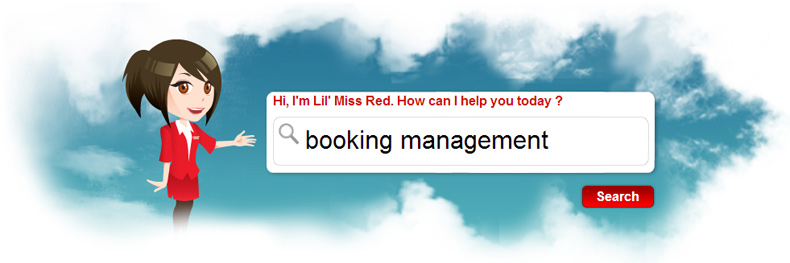
What’s the AirAsia’s policies on flight disruptions or cancellations? Check out the FAQs on flight disruptions and cancellations.
For the latest updates and changes, please kindly review the information posted on the official AirAsia’s Customer Support page.
Q. How do I pre-book my meal?
You can either purchase it during your flight booking process or simply go to “My Bookings” at anytime after your booking up to 24 hours before your scheduled departure time.*
Please review AirAsia’s meal & beverage menus.
*Note: AirAsia does not accept any bookings or changes to your meal selections within 48 hours from the scheduled departure time for flights to and / or from New Zealand, Gold Coast (Australia), Kansai (Japan) and Honolulu (USA), or within 24 hours from the scheduled departure time for all other destinations.
Sourece: support.airasia.com
Q. How do I find my booking?
A copy of your booking itinerary will be sent to the email address that you entered during booking. You will be able to view and print your booking, or check in from there.
Alternatively, if you need to make changes to it, you will need to have a BIG Member account. Refer to the guidelines below:
A. If you have already signed up as a BIG Member:
- Log in with your email and proceed to “Manage My Booking”.
- Scroll to the bottom of “My Bookings” and click on “View other bookings” to view the other bookings made with your member email address.
- In the next screen – “BOOKING(S) FOUND”, click on “Link”.
- Select “OK” when you are prompted with the message below.
- You will then see “Booking has been linked to your member account” when your booking has been successfully linked. Next, click on “Manage My Booking” to view your booking list.
- You will now see the booking appearing on your list. You may choose to “Modify” or “Check-In” from here on.
B. If you have made your booking from selected travel websites and agencies supported by AirAsia
You can also search and manage your flight bookings if you have made your booking from selected travel websites and agencies supported by AirAsia.
C. If you are not a BIG Member:
Use the same email you entered when you made your booking to register as a BIG Member. Upon successful registration, follow steps “1-6” above.
D. If you are still unable to find your booking
Please contact your bank or retrieve an online bank statement to check if any transactions were charged, and:
- If there were no transactions identified in 45 minutes from the time of your booking, your transaction was not successful and you will need to make a new booking.
- If the transaction was charged, you may have made an error in entering your email address while making your booking. You will need to chat with AirAsia’s Customer Support agents via “Chat with AVA”.
Sourece: support.airasia.com
Q. How do I make changes to my booking online?
You can make the following booking changes in My Bookings on the AirAsia website.
- Flight dates and times; *
- Guest details – AirAsia only allows correction on your gender status. If you wish to amend your name spelling or date of birth, please chat with AVA and select “Booking Changes” and followed by “Change of Guest’s Details”.
- Contact details;
- Pre-book or increase checked baggage allowance; *
- Pre-book or change in-flight meals; *
- Pick-A-Seat or change seat selection; *
- Upgrade class (only applicable to flight numbers beginning with D7)
Please have your Travel Itinerary ready at the start of this process. Please note that any amendments to a confirmed booking will attract a change fee, over and above payments chargeable for new purchases made. You can view these fees on this Fees and charges page.
Do be aware that these changes may not be allowed for promo fares. Please check the Travel Advice and Terms and Conditions of Carriage in your Travel Itinerary for allowed changes.
You can also search and manage your flight bookings if you have made your booking from selected travel websites and agencies supported by AirAsia.
Sourece: support.airasia.com
Q. How can I add / change my telephone details?
If you're an AirAsia member, login to your account and you'll be able to change your contact details. Click on Manage My Booking and retrieve your booking to include your away mobile number.
Please ensure that you have inserted the international country calling code along your home and mobile contact number.
Once you have selected the country, the international calling code will automatically appear at the bar where you will key in the phone number. Please ensure that you fill in your phone number without any symbols or spaces.

Q. My booking status shows “Pending Confirmation”, what should I do?
A delay in receiving payments for your booking could happen due to reasons such as ongoing bank verification process, page timeout, or heavy web traffic.
In this situation, the status of your flight booking will appear as “Pending Confirmation”.
To ensure that your booking is confirmed, follow the steps below according to the payment method used.
Please note that you need to be a BIG Member to view your bookings. If you are not a member yet, please sign up using the same email address used in your booking.
| Credit Card / Debit Card | Direct Debit / Online Banking / Internet Banking |
|---|---|
| Step 1: Check with your bank if payment is successful | |
|
Check with your bank if payment has been charged to card.
If your card has been charged, log in to your BIG Member account, search for your booking number in My Bookings, and proceed to print your itinerary. |
Check your account balance or transaction history if payment has been deducted from your account.
If payment has been deducted and booking status is still showing “Pending Confirmation”, please check back in 24 hours for the booking status to be changed to “Confirmed”.
|
| Step 2: If payment is unsuccessful, make a new payment | |
| If your card hasn’t been charged, log in to your BIG Member account and make a new booking. |
If payment has not been deducted, please proceed to make payment from your account and confirm your booking at My Bookings.
If you are unable to retrieve your itinerary 75 minutes after payment is deducted, please contact AirAsia via Live Chat, Facebook, or tweet to @AirAsiaSupport.
|
| Step 3: Contact AirAsia if payment is successful but confirmation is still pending OR you are unable to retrieve your itinerary. | |
|
If your card is charged but booking status is still showing “Pending Confirmation”, please contact AirAsia via Live Chat, Facebook, or tweet to @AirAsiaSupport and provide us with the transaction number / bank statement.
|
If your booking status is still showing “Pending Confirmation” 24 hours after payment is deducted, please contact AirAsia via Live Chat, Facebook, or tweet to @AirAsiaSupport to confirm your booking.
If payment is successful yet you are unable to retrieve your itinerary, please contact AirAsia via Live Chat, Facebook, or tweet to @AirAsiaSupport.
|
Counter Payments / Payment Partners / Cash Collection / ATM Payments
Please complete your payment with the respective merchants within the time given. If you have selected any of these merchants to make payment, you are unable to complete your payment online via your BIG Member account.
Sourece: support.airasia.com
Q. How do I book an extra seat?
Yes, you can book an extra seat if you are travelling with a large musical instrument or a child’s car seat.
You are also allowed to book an extra seat if your physical size or a sustained injury makes it difficult for you to be seated on one seat.
Follow the steps below to book an extra seat:
- Create a flight search for two (2) persons
- Select a flight and continue
- At the guest details page, under ‘Guest 1’, enter your details as per your passport
- Under ‘Guest 2’, enter “EXTRA” in the first name column; “SEAT” in the last name column. Fill up remaining details as per guest 1
Please refer to the articles on carriage of child’s car seat and musical instrument on board for more information on the specifications.
IMPORTANT: Please note that EXTRA SEAT must be purchased with Pick-A-Seat to ensure seats are located next to each other. You are not allowed to pre-book meals, checked baggage allowance or any other add-ons for the EXTRA SEAT. There is also no cabin baggage allowance allocated to the EXTRA SEAT.
Sourece: support.airasia.com
Q. What should I do if I have fogotten my AirAsia member password?
Click on 'Forgot Your Password' on the member login page. Fill up the form and submit your request to AirAsia.
AirAsia will email the password to the email address that was originally given to us when your username was created.
Q. How do I purchase a higher tier of baggage allowance?
To purchase a higher tier of baggage allowance, retrieve your itinerary from Manage My Booking and select Add Baggage from Modify Your Booking. Please note that additional charges will incur.
Q. How do I know if my payment got through?
Upon confirmation, you will see the itinerary page which will include a booking number with a "Confirmed" status.
A confirmed itinerary will also be sent to the email you used to make your booking.
Alternatively, you can logon to Manage My Booking to review your itinerary or contact AirAsia’s Call Centre to check the status of your booking.
Q. How do I change meals that I have booked?
You can logon to Manage My Booking or contact AirAsia’s Call Centre to re-select your meals.
Q. Can I make changes to my itinerary online?
Yes, you'll have to logon to Manage My Booking on AirAsia’s website with your itinerary number to retrieve and make changes online.
Q. How do I change my AirAsia member options, settings and contact details?
Login with your member ID and go to " Update Profile" to make amendments to your profile. Please remember to save the changes that you have made.

Q. How do I make payment online for a flight change on my itinerary?
Retrieve your itinerary on Manage My Booking and you'll be able to make payment online. Otherwise, contact AirAsia’s Call Centre for assistance.
Q. I will be out of the country but still want to receive updates of flight changes on my mobile. How can I update my away phone number?
To update your away phone number, logon to Manage My Booking with your itinerary details.
You will then be able to Update Your Contact Details on the Modify Your Booking tab. Ensure that you enter the country code followed by your mobile number abroad.
Q. I'd like to re-select my seats online for a flight I've already booked, how can I do so?
Just retrieve your itinerary on Manage My Booking and look for the Change Seats button on the Modify My Booking tab. Please note that seat changes will incur additional charges.
Q. How do I make changes to my booking if I have paid using Direct Debit?
If you have paid using Direct Debit for your booking, you can only make an online change if you have purchased your booking registered as a member.
Otherwise, please proceed to AirAsia’s nearest Sales Office / Airport Sales Counter or contact AirAsia’s Call Centre for changes.
Q. How do I make a destination change to my existing booking?
Destination changes are not allowed. You will need to make a new booking to change flight routes.
Q. How do I make a name change for an existing booking?
Name change
Changing names on your booking to another person is not allowed once your booking has been confirmed. As such, please check that all your details are correct before booking your flight.
Name correction
Sometimes, errors or misspellings occur in the guest’s name on the flight booking. AirAsia allows name corrections for the following cases:
- Correcting a spelling mistake
- Adding or removing an English name for Chinese guests
- Changing gender
- Swapping given name and family name / surname
To request for a name correction, please have your booking number and a copy of your identification card or passport ready and contact us via “Chat with AVA” on support.airasia.com.
Please note that all requests for name corrections are subject to approval.
Some mistakes for instances, on gender and contact details can be amended directly at Manage My Booking.
Please refer to the article on immediate changes that you can make on your booking for further information.
Q. How can I correct a spelling error on my booking?
Logon to Manage My Booking to amend your passport, name details or phone number. Otherwise, you can also contact AirAsia’s Call Centre and AirAsia’s agents will assist you.
Always double-check your details to ensure that the right information is provided.
Q. How can I amend the sequence of the names which I have wrongly entered while booking?
You won't have to change the sequence of the names provided that both the names do not differ from your travel document.
Q. How do I view my booking itinerary online?
Logon to Manage My Booking to retrieve your itinerary. If your booking was made using your AirAsia member identity, please ensure that you login with your AirAsia member identity first.
Q. How do I change my flight date or time?
To make a flight change (new date or time of flight) in a booking, you can do so via My Bookings before your cut-off time. Kindly note that flight change is subject to several conditions.
Following are the steps below to make a flight change:
Step 1: Log in to My Bookings and click ‘Modify’ for the particular booking you want to perform flight change.
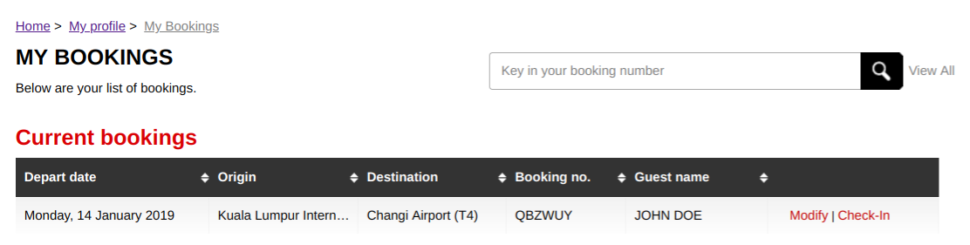
Step 2: In the ‘Edit Itinerary’ column, click ‘Change / Upgrade Flight’.
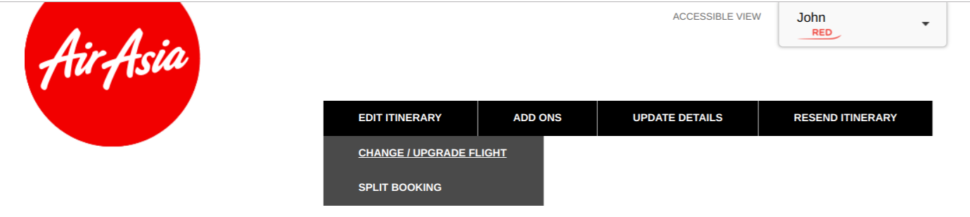
Step 3: Select new travel date or time. Please note that the new departing flight must not be later than the original return flight.
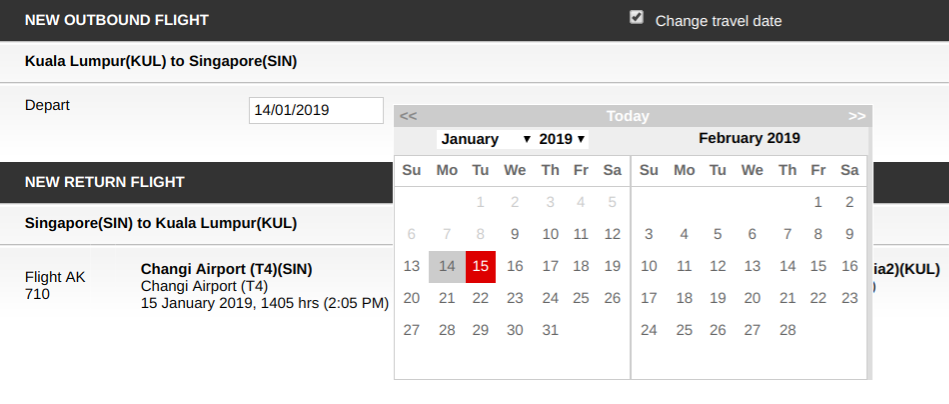
Step 4: After selecting your new flight date/time, you can choose to purchase add-ons (meals, baggage allowance, Pick-A-Seat, and insurance) if you did not do so in your initial booking.
Step 5: Confirm your itinerary.
Step 6: On the payment page, click ‘Confirm changes and pay’. The amount that you will need to pay after performing flight change will appear upon clicking.
Note:
- After the successful payment, you will need to self check-in again once you receive your new travel itinerary.
- You will be denied check-in/boarding if there is an outstanding balance in your booking. Please check that you have settled all payments before your flight.
Source: airasia.com
Q. Can I purchase an ‘Open Status Booking’?
Although most airlines practice this, this is not available on AirAsia flights. All bookings made with AirAsia must be confirmed with a flight number and date.

Q. What is Tune Protect Travel AirAsia?
Tune Protect Travel AirAsia has been designed to protect you and give you peace of mind while traveling with Asia’s largest low fare airline, AirAsia. For more information, please visit www.tuneprotect.com to find out more information for your departure country.
If you need to download your certificate of insurance, please visit www.tuneprotect.com, and navigate to the “Policy Search” section.
Q. I have purchased Tune Protect Travel AirAsia. How do I make a claim?
Kindly visit tuneprotect.com/airasia, and navigate to the “Claims” section.
Q. What happens to my Tune Protect Travel AirAsia policy if I were to change flights?
Your Tune Protect Travel AirAsia policy will expire automatically when you make any changes to your reservation.
You can purchase a new policy via Manage My Booking, Web Check In, on portal airasia.tuneprotect.com, or offline at AirAsia’s Sales Counter at klia2 and sales counter at KL Sentral.
However, if you are traveling with AirAsia X, your Tune Protect Travel AirAsia policy can be amended as part of your AirAsia X itinerary (subject to your travel period).
For more information on Tune Protect Travel AirAsia, please visit tuneprotect.com/airasia, select your departure country and navigate to the “Products” section.
More help…
Hope you can find the answers for your questions on this page. In the event this FAQ does not answer your enquiry, please check out the AirAsia’s Customer Support page and try to see if you can find your answer there.
Site Search
Did you find what you are looking for? Try out the enhanced Google Search: